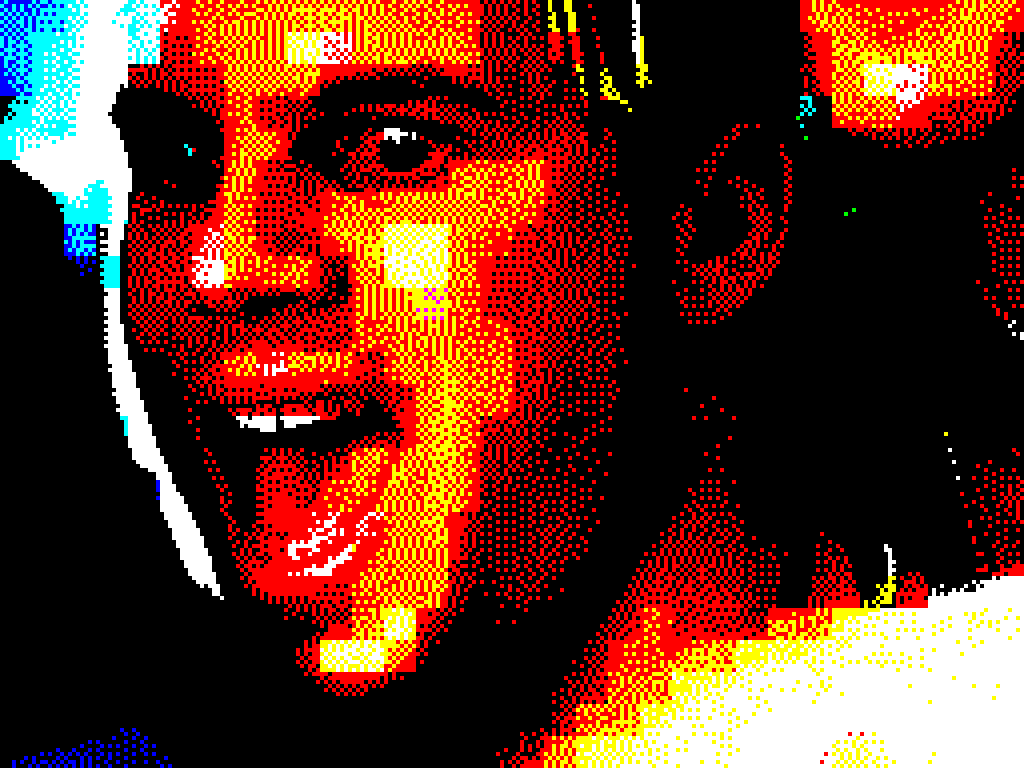Another year goes by and I find myself upgrading my current hand-held retro gaming system for another, partly for slight improvements but also because the new devices are so cheap and cool looking that I have to buy them. I was getting on really well with the PocketGo 2 (aka the PlayGo), but the RG351p was getting good reviews so I decided that for under £70 it was worth trying out.
TECH SPECS
Not that it makes a huge amount of difference when emulating most of these older systems, but the RG351p is more powerful than the PocketGo 2…
- Processor: 1.5Ghz quad core (vs PocketGo 2’s 1Ghz dual core)
- Display: 3.5″ 480×320 (vs PocketGo 2’s 3.5″ 320×240)
- RAM: 1GB (vs PocketGo 2’s 512MB)
- Storage: No internal storage for games, all games are stored on the micro sd card
- Speakers: Stereo (vs PocketGo 2’s mono speaker)
- I/O: x2 USB-C, micro sd, 3.5mm headphone jack
- Battery: 5-7 hours (approx. the same as the PocketGo 2)
- Dimensions: 15.6cm width x 7.1cm height x 1.8cm depth (approx. the same as the PocketGo 2)
- Product Weight: 160 grams (approx. the same as the PocketGo 2)
Despite being an improved processor, I had exactly the same issues with Grand Theft Auto: Liberty City Stories on the PSP with stuttering graphics and audio, so the limit of this device is really still the PS1.
(The answer to emulating PSP games would probably be to just buy a PSP and use it as a retro gaming device. I’m not really sure why I don’t do that now I’ve asked myself the question, but anyway…)
Even the Gameboy Advance struggles slightly in Final Fantasy I & II when I fly over the map in the airship with the audio stuttering. Probably there are some GBA emulator settings I could tinker with, but until it actually becomes a problem in a particular game the performance is generally great.
CONTROLS & AUDIO
The buttons on the RG351p feel really good to the touch. One of my issues with the PocketGo 2 was the single joystick that was a pointless addition as it was too rigid to function as a controller, not that I really use the joystick for many retro games but the option would be nice. The RG351p however has twin joysticks – much like using a modern Playstation controller.
Audio is also improved with stereo speakers and the very nice addition of a volume dial to better control levels.
BATTERY
Battery life is comparable to the PocketGo 2. I recently played the GBA version of Final Fantasy II on a four hour plane journey and happily got to my destination with some battery life remaining.
The PocketGo 2 had a removable battery which was a good option for a quick battery swap to keep playing if you were on the move. The RG351p is a sealed unit so you’ll need a power source or a power bank.
The unit can be unscrewed however and the battery is easy accessible should you need to replace it one day if it begins to suffer batter drain, but I do ask myself – will I own this unit long enough to ever notice battery drain? Probably not.
TURNING IT ON
My main reason for upgrading from both the Blaze Tab Plus and PlayGo was the GUI. The RG351p comes with EmuElec which was immediately a more friendly interface to navigate and I was happy with it until disaster struck during a play through of Final Fantasy when the sd card became corrupted (due to me switching off via the on/off switch rather than actually shutting down the device!) This didn’t seem like a problem at first as I copied off all my game data expecting to flash a new sd card with the firmware and pick up where I left off, but I’d stupidly not made a copy of the supplied sd card and now looking online for the firmware drew a blank – something to do with a copyright issue. But my search did come up with ArkOS as a replacement.
You can happily stay with EmuElec, but ArkOS does feel like a further improvement. A guide to installing it, should you want to, can be found here.
The lesson I learned here is to make a copy of the supplied sd card and store the cheap supplied card away somewhere safe, and use a new branded sd card for the device.
My one criticism about the device, which is really less about the unit than the front-end, is that it’s not always immediately obvious what the control configuration is under each emulator – I tend to spend the first five minutes with each system figuring out what button gets me back to the emulator menu and working out how to use save states. For example, using the GBA emulator, the select button + B brings up the map in Final Fantasy but the GBA emulator seemed to be controls seemed to be configured not to include the select button, so you have to go in to the emulator settings in FF, go to the controls sub menu and allocate the select button to a button on the device.
ADDING EMULATORS & ROMS
I bought my device from Ali Express and it came pre-installed with a raft of systems and roms, more than I’ll ever play. Depending on where you buy it from it’ll probably come with a different pre-installed set of roms and games, and because of copyright no-one will likely list exactly what it comes with, but whatever you get it’s going to come out-of-the-box ready and it’s easy to add to the system should you want to.
After reinstalling ArkOS I decided to curate my list of systems and games to a more manageable selection rather than having too much to choose from; mostly I’m using Mame, SNES and Gameboy Advance emulators. Emulators with no game roms won’t show up on the menu screen which works well, and additionally using the sub-menus you can hide systems if you want to.
The system comes with a wi-fi dongle which I set up fairly easily for adding roms across wi-fi, but it lost its connection one day and realised that I just found it quicker to pop out the micro sd and copy the roms directly on to it on my laptop.
OVER-ALL
The RG351p is a really nicely built unit with a great screen, great controls and good audio. There is nothing not to like about it.
The only thing that’s really going to make me upgrade one day is if a system comes out with a larger screen. The 3.5″ screens of these handhelds works well for most games, but I find some wanting a bit more real estate to see tiny graphical details…or perhaps it’s just my eyes.
See the below mock-up showing Black Tiger in original 4:3 aspect ratio (so not stretched in X to fill the full screen area). There’s still probably 1/2cm between the edges of the screen and the glass, so it’d be great off one of these units used the full real estate of the screen area – you can see from the mock-up how much additional image you’d get in the screen space available.


 It’s been an AGE since I last posted anything to this blog as I’ve been busy with work, but now being at home in isolation I have no excuse! I’ve played quite a few retro games this past year, but the thing I want to post about is my new handheld to replace my
It’s been an AGE since I last posted anything to this blog as I’ve been busy with work, but now being at home in isolation I have no excuse! I’ve played quite a few retro games this past year, but the thing I want to post about is my new handheld to replace my 







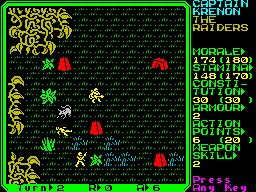 It also works really well for strategy games that require the keyboard. Rebelstar 2 was always one of my favourites and that works perfectly with the stylus.
It also works really well for strategy games that require the keyboard. Rebelstar 2 was always one of my favourites and that works perfectly with the stylus.
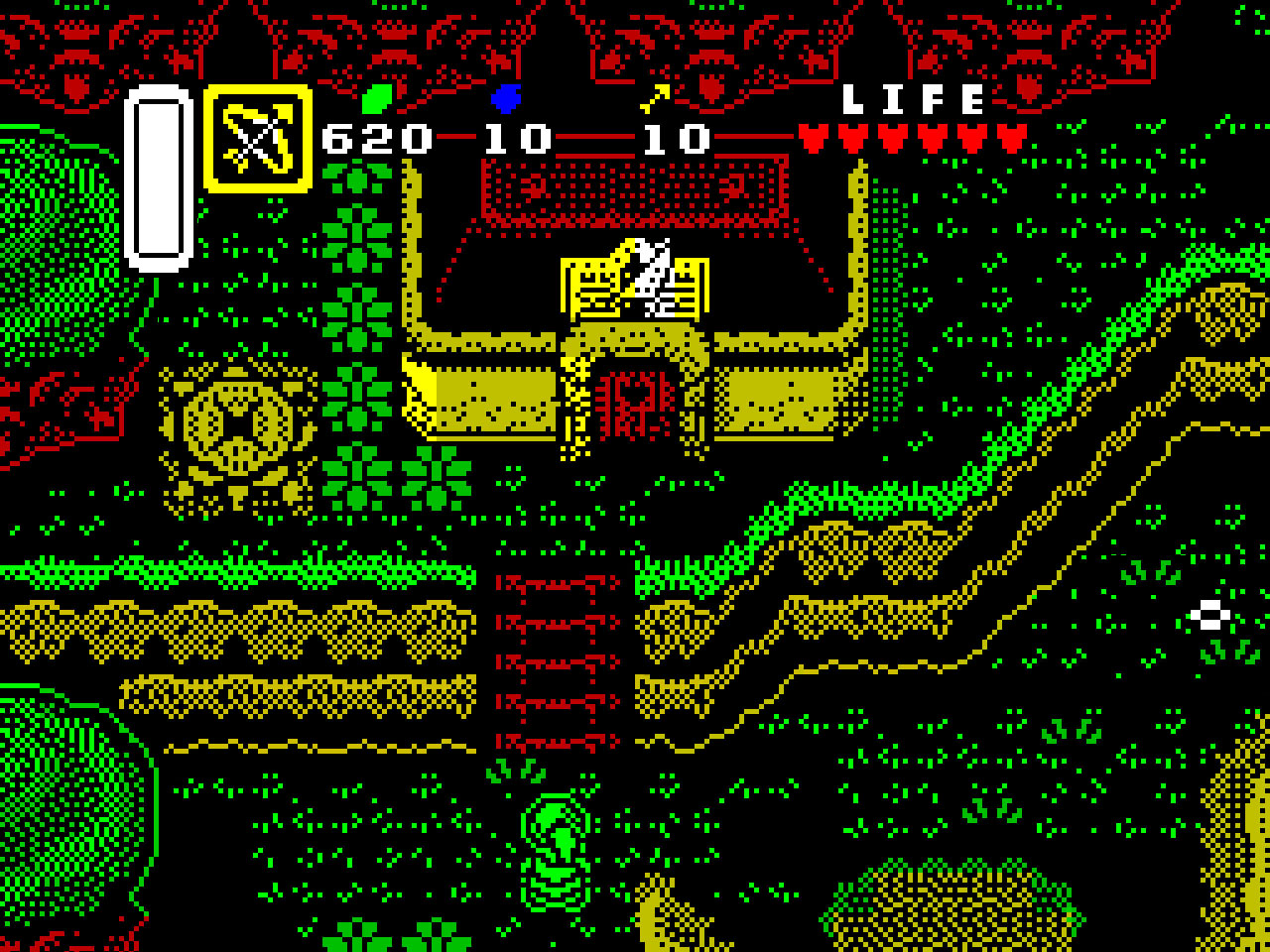
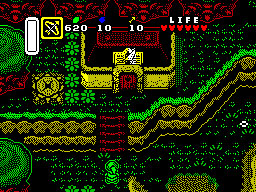 The picture shown is my attempt at an in-game screen (shrunk back to 256×192 here, and shown larger at the top of the page).
The picture shown is my attempt at an in-game screen (shrunk back to 256×192 here, and shown larger at the top of the page).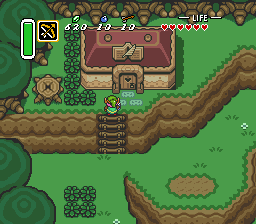 First I took an in game screen from the SNES version and cropped it to 256×192 resolution to match the ZX Spectrum resolution. I then increased that image in Photoshop to 2560×1920 so I could work on the image.
First I took an in game screen from the SNES version and cropped it to 256×192 resolution to match the ZX Spectrum resolution. I then increased that image in Photoshop to 2560×1920 so I could work on the image.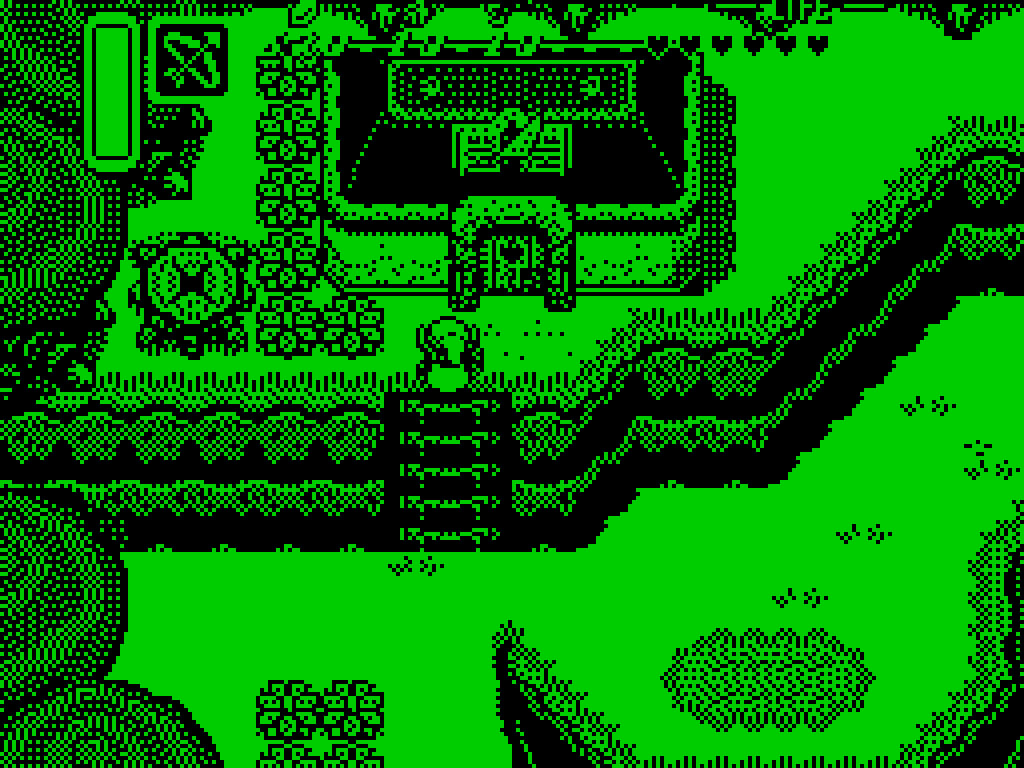



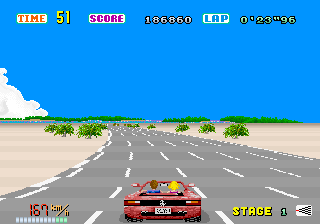 I have a soft spot for
I have a soft spot for  And yet, even at the time there was that nagging feeling that it wasn’t quite as good as it could have been. It ran quite slowly until the third stage where I thought my machine had broken when I first played it, as it slows even further to a near stand-still due to the attempt at remaining faithful to the arcade’s tunnel section. And you always had to explain to friends why the road was green…and hope that they didn’t make it to stage four when it turns bright magenta! But that’s the best you could do on a Spectrum, right?
And yet, even at the time there was that nagging feeling that it wasn’t quite as good as it could have been. It ran quite slowly until the third stage where I thought my machine had broken when I first played it, as it slows even further to a near stand-still due to the attempt at remaining faithful to the arcade’s tunnel section. And you always had to explain to friends why the road was green…and hope that they didn’t make it to stage four when it turns bright magenta! But that’s the best you could do on a Spectrum, right?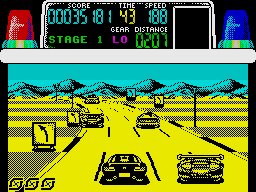 Well no! Just two years later,
Well no! Just two years later,  The picture shown here is my version of an in-game screen (shrunk back to 256×192 here, and shown larger at the top of the page). I’ve only spent about a day on it and I’ve adhered pretty closely to the original graphics so as not to end up with a completely different looking game. I’m sure it could be done better than this, but it’s interesting to get a glimpse of what might have been!
The picture shown here is my version of an in-game screen (shrunk back to 256×192 here, and shown larger at the top of the page). I’ve only spent about a day on it and I’ve adhered pretty closely to the original graphics so as not to end up with a completely different looking game. I’m sure it could be done better than this, but it’s interesting to get a glimpse of what might have been!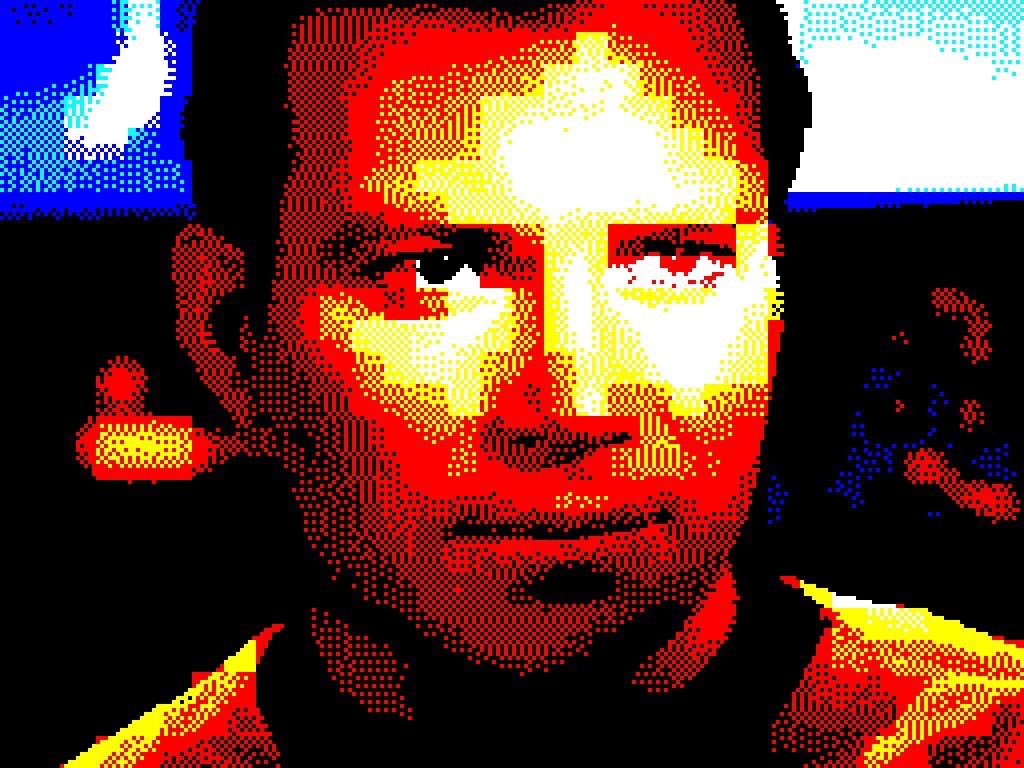

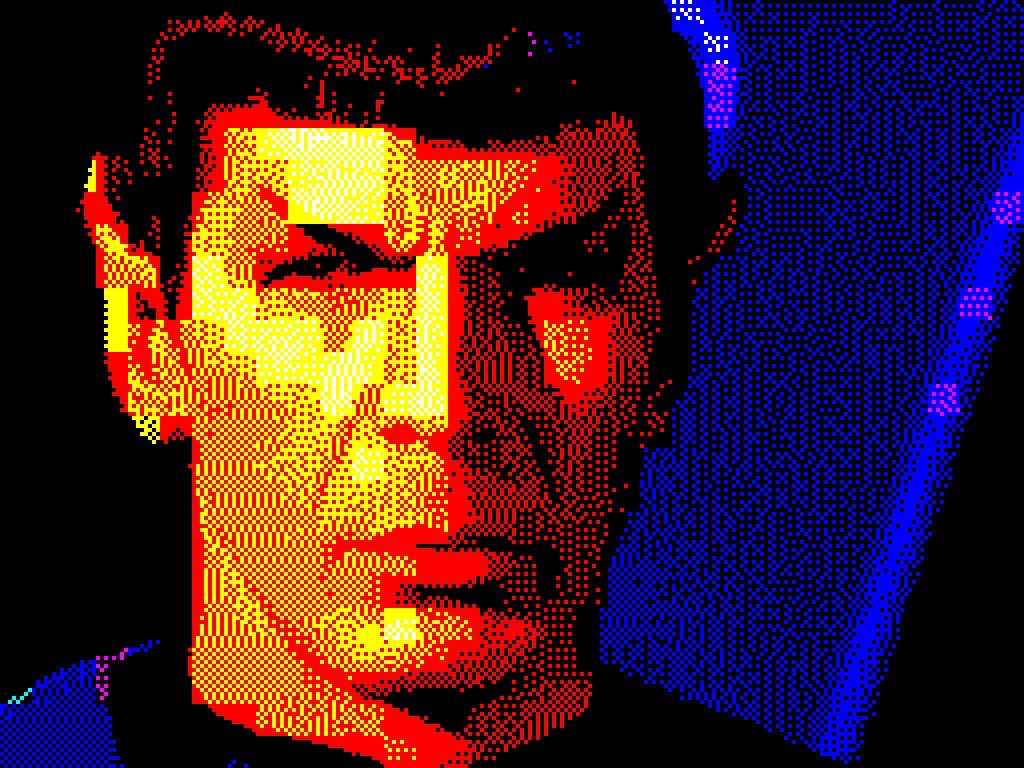

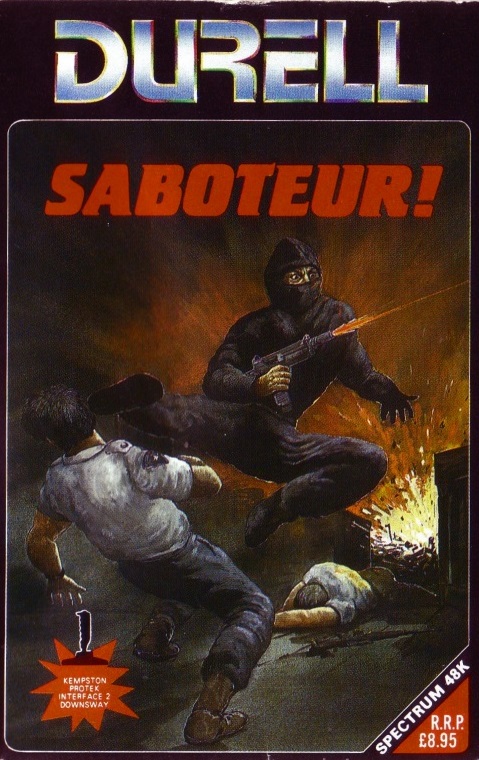 Until I bought
Until I bought 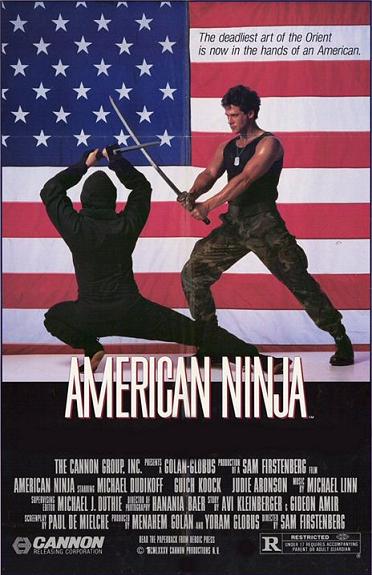 And probably more than anything it was the box art that drew me to my early purchases. Back then, I didn’t have a regular subscription to a computer magazine (unless you count trying to read Crash cover to cover in the newsagents) and it was hit and miss whether the guy behind the counter in the computer shop would let you load a game before you bought it. So as my eyes scanned the shelves for what was to be my first ever purchase, I looked for something that spoke to me, aged ten in 1985. And there it was – a game called “Saboteur!” featuring a black clad ninja, doing a flying kick on a security guard, while simultaneously firing a sub machine gun, framed by an explosion! And this wasn’t Ultimate-style box art, this looked like one of those 18-rated VHS tapes in the video shop that you longed to rent!
And probably more than anything it was the box art that drew me to my early purchases. Back then, I didn’t have a regular subscription to a computer magazine (unless you count trying to read Crash cover to cover in the newsagents) and it was hit and miss whether the guy behind the counter in the computer shop would let you load a game before you bought it. So as my eyes scanned the shelves for what was to be my first ever purchase, I looked for something that spoke to me, aged ten in 1985. And there it was – a game called “Saboteur!” featuring a black clad ninja, doing a flying kick on a security guard, while simultaneously firing a sub machine gun, framed by an explosion! And this wasn’t Ultimate-style box art, this looked like one of those 18-rated VHS tapes in the video shop that you longed to rent! More often than not, this would now be the bit in the story where the excited ten year old goes home and finds they’ve been duped by some expert marketing and some screenshots from a different system. But the loading screen continued that promise of playing an ass-kicking ninja, featuring our hero brandishing a throwing star and flamethrower! And while the title music was limited to a simple beeper tune (Saboteur! is a 48k only title, coming out the year before the 128k machine was available), it’s a memorable one that seemed, in my mind at least, to fit the ninja theme.
More often than not, this would now be the bit in the story where the excited ten year old goes home and finds they’ve been duped by some expert marketing and some screenshots from a different system. But the loading screen continued that promise of playing an ass-kicking ninja, featuring our hero brandishing a throwing star and flamethrower! And while the title music was limited to a simple beeper tune (Saboteur! is a 48k only title, coming out the year before the 128k machine was available), it’s a memorable one that seemed, in my mind at least, to fit the ninja theme.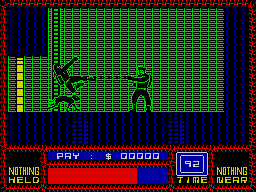 The main character sprite is big! About a 1/4 of the screen height. He’s also well drawn and animated, with a nice stealthy run animation and a cool looking jump kick. Colour clash is also smartly avoided with him decked out in all black. The environment that he explores is also beautifully drawn and colourful. On the first screen the dinghy is yellow, the (animated!) water aqua blue and the pier red. There also seems to have been a real effort to give different areas of the map a different identity. The warehouse areas feel, well, warehouse-y with crates and things, while the tunnels below feel suitably dark, deserted and dank. There are nice graphical flourishes throughout too – an inanimate lifting crane, reel to reel computers etc.
The main character sprite is big! About a 1/4 of the screen height. He’s also well drawn and animated, with a nice stealthy run animation and a cool looking jump kick. Colour clash is also smartly avoided with him decked out in all black. The environment that he explores is also beautifully drawn and colourful. On the first screen the dinghy is yellow, the (animated!) water aqua blue and the pier red. There also seems to have been a real effort to give different areas of the map a different identity. The warehouse areas feel, well, warehouse-y with crates and things, while the tunnels below feel suitably dark, deserted and dank. There are nice graphical flourishes throughout too – an inanimate lifting crane, reel to reel computers etc.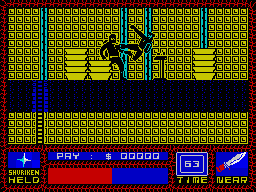 The aim, as the inlay explains, is to find the disk, plant the bomb and get out using the helicopter, and after that description there’s no more hand-holding. You have to sneak around the map exploring all the rooms trying to find their secrets. Again, the graphics come in to play here as they’re different enough to start helping you memorise paths, but uniform enough that you can still get a bit lost.
The aim, as the inlay explains, is to find the disk, plant the bomb and get out using the helicopter, and after that description there’s no more hand-holding. You have to sneak around the map exploring all the rooms trying to find their secrets. Again, the graphics come in to play here as they’re different enough to start helping you memorise paths, but uniform enough that you can still get a bit lost.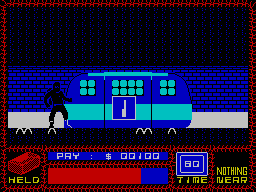 Saboteur! is also one of the most atmospheric games I’ve ever played on the Spectrum. And it manages to do that with limited sound and graphics, but also to keep throwing you a new visual treat as you progress, giving the game scope – the first time I ever found the underground monorail I was blown away! Durell could have just had a tunnel, but they went to the trouble of adding a monorail that you ride in (even if it does look like an old caravan). And if you do reach the helicopter, you’ll probably expect to run up to it and the game end – but no, the roof opens and the helicopter takes off!!!
Saboteur! is also one of the most atmospheric games I’ve ever played on the Spectrum. And it manages to do that with limited sound and graphics, but also to keep throwing you a new visual treat as you progress, giving the game scope – the first time I ever found the underground monorail I was blown away! Durell could have just had a tunnel, but they went to the trouble of adding a monorail that you ride in (even if it does look like an old caravan). And if you do reach the helicopter, you’ll probably expect to run up to it and the game end – but no, the roof opens and the helicopter takes off!!!